Access to the KnowledgeKube back-office tool is provided via Microsoft Remote Desktop.
Implementation:
- Navigate to https://designer.onknowledgekube.co.uk/
- Use the User Name and Password fields to enter your Remote Desktop credentials.
These details, together with your KnowledgeKube credentials, should have been sent to you via e-mail. If you do not already have an account, contact KKSupport@mercatosolutions.co.uk to request one.
- Click Sign In.
- Select the KnowledgeKube icon within the RemoteApp and Desktops tab for the instance of the software to use.
Different instances of KnowledgeKube are intended for sandboxes hosted in different geographic locations. For example, the KnowledgeKube [US] is optimized for US-hosted sandboxes and will provide superior performance in those cases.
- If a message box appears asking you to allow the remote computer to access resources on your computer, tick the Drives check box and then click Connect. This enables KnowledgeKube to access files on your local computer.
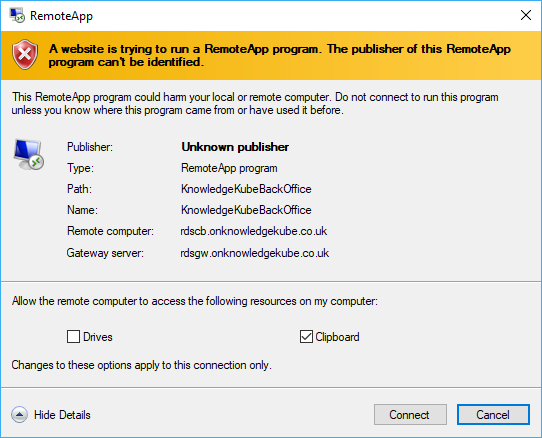
The warning message that can appear when accessing KnowledgeKube via RemoteApp.
- Type your KnowledgeKube User Name and Password into the Sign In Dialog.
Tick the Remember My Password and Remember Me check boxes to have the application store your password and user name, respectively. Doing this will stop you having to type them each time you log in.
- Click Sign In.
If you have access to more than one repository, you will be asked to select which one to access. If you only have access to one repository, logging in will open the Your Models tab for that repository.
