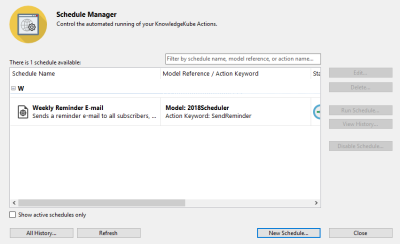The Scheduler tool lets you supplement your application with automated Tasks. A task instructs a KnowledgeKube site to run a single Action at a designated time interval, either indefinitely or until specific conditions are met. For example, you might use a task to send fortnightly e-mails, or update a set of data at the end of each day.
The Scheduler service operates on Coordinated Universal Time (UTC). When configuring a schedule, be sure to factor in the difference between your local time and UTC.
Scheduled actions are run at the site level, with no direct end user involvement. You do not need to have a model definition open in order to use the Scheduler.
To access the feature, click ![]() situated to the left hand side of the main KnowledgeKube window. Alternatively, you can use the keyboard shortcut Ctrl+Shift+S.
situated to the left hand side of the main KnowledgeKube window. Alternatively, you can use the keyboard shortcut Ctrl+Shift+S.
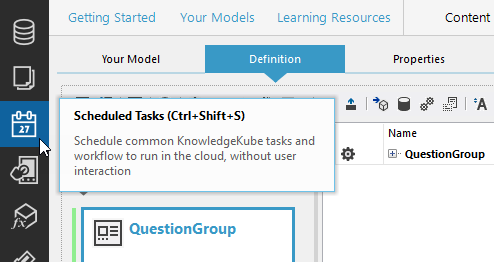
Accessing the Scheduler.
This will open the Schedule Manager window, which contains a full list of tasks associated with the current repository. The list includes the name of each task, the action it is scheduled to run, its active state, the date and time it was last run, and the total number of times it has run.
The filter at the top-right corner of the list helps you locate scheduled tasks based on their name, the name of the action they run, or the model associated with that action. To use this feature, type some text into the field and press Return. This will cause any tasks that do not match the specified text to become hidden.
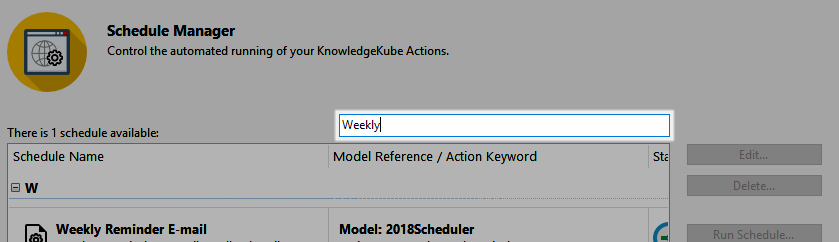
Filtering scheduled tasks.
To remove the active filter, clear the contents of the filter field and press the Return key again.
Tasks can be Active or Disabled, and only tasks that are currently enabled will run on schedule. To change the status of a task, select it and click Enable Schedule/Disable Schedule.
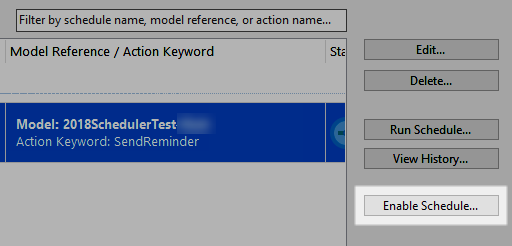
Setting whether or not a task is enabled.
The window also contains several other buttons for that let you manage the scheduled tasks. Refer to the following topics to learn more:
| Description | Further Reading |
|---|---|
| Open a wizard used to create a scheduled task. | Creating a Scheduled Task |
| Modify the properties of a scheduled task. | Editing a Scheduled Task |
| View the run history of one or all scheduled tasks. | Viewing the History of a Scheduled Task |
| Permanently delete the selected scheduled task. | Deleting a Scheduled Task |
| Once a scheduled task has been created, you can test the schedule works correctly. | Manually Testing a Scheduled Task |