The information in this topic and its sub-topics discuss data source field aliases, but the concept applies to stored procedure parameter aliases as well.
When viewing the Fields window for a model data source, any aliases assigned to its fields will be shown in parentheses alongside the corresponding field's name. You can modify aliases either one at a time or in bulk.
A field can have no more than one alias. When a data source is created, none of its fields will have aliases.
To modify the alias for a single field, right-click the field and select an option from the resulting menu.
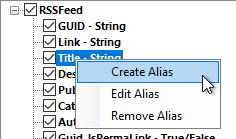
Alias menu for the highlighted data source field.
For more information about these options, refer to the relevant topics below:
To modify the alias for several fields at the same time, use the buttons on the right-hand side of the dialog.
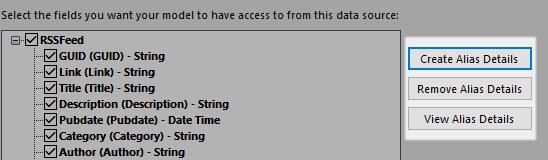
Buttons for making changes to all field aliases.
For more information about the first two buttons, refer to the relevant topics below:
When selecting multiple fields for modification, you can use the check box near the bottom of the window to hide any unselected fields, making it easier to visualise which ones will be affected by your actions. Unticking the box will cause the hidden fields to re-appear.
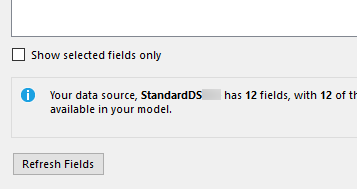
Use this check box to temporarily hide fields you are not working on.
Clicking the View Alias Details button will open a dialog containing a list of aliases in the data source, together with an auto-generated WriteData expression based on those aliases. You can copy this expression to your clipboard and add it to your application as needed.
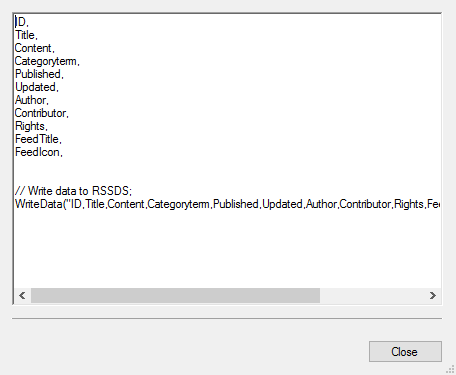
A list of aliases and a suitable WriteData expression.
This dialog is read-only, and you can simply Close it when it is no longer needed.
