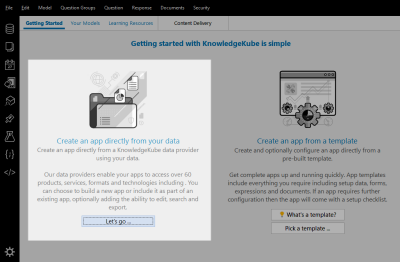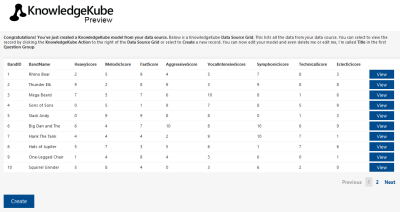The Application Builder wizard, accessible via the Getting Started tab, is an easy way to generate application content to interact with the data in an SQL table or Excel spreadsheet. This content will allow you to create, view, and modify rows within the selected data source, and can either be added to an existing model or used to create a new one.
The Application Builder, as presented in the Getting Started tab.
When using this feature, you can choose either an existing SQL or Excel Data Connection with which to create your new content.
The process will create four new question groups in the chosen model. Each of these groups will provide distinct functionality for interacting with the data source. The naming of the groups will depend on the name of the source table, but in each case will follow this pattern:
- View[table name]List - Contains a Data Source Grid containing all rows from the data source. Each row includes an action link that will redirect users to the View group, where they can examine the selected row in more detail. This group also contains a button that navigates users to the Create group, letting them add a new row to the data source.
If you're using the app builder to create a new model, ViewList will be set as the model's Startup Group.
- View[table name] - Contains a series of Read Only Text items, one for each field in the data source. Each item will display the corresponding value from the selected row of the data source. The group also contains a button for editing the selected item, which navigates users to the Edit group.
- Edit[table name] - Contains a series of Free Text questions, one for each field in the data source. Each question is mapped to the alias of the corresponding field, and initially displays the value of that field in the row selected for editing. The user is free to change these values, then use the Save button to confirm those changes, update the row, and return to the ViewList group. A Cancel button is available if the user decides to abandon their changes, simply returning them to ViewList.
- Create[table name] - Similar to the Edit group, this contains a series of Free Text questions that correspond with the various fields of the data source. As they are not mapped to the data source's aliases, these questions are initially empty. If the user fills in these questions and clicks Save, the group will create a new row in the data source before returning the user to ViewList.
A sample ViewList group created using a data source.
Each group will include a Content Block that offers a generic description of the group's purpose, which you can either modify or delete as needed.
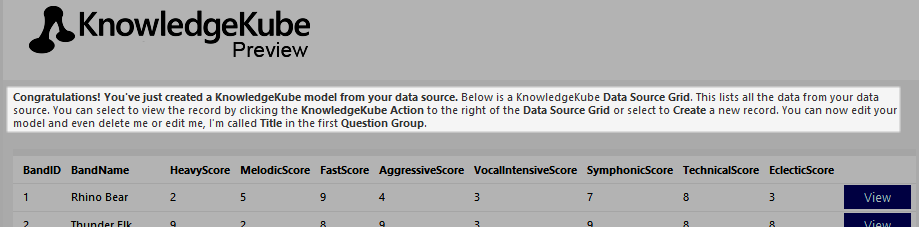
An example of a content block added to each question group.
To learn how to use this wizard, refer to the following topic:
| Description | Further Reading |
|---|---|
| Create an application in a new or existing model based on an existing data source. | Generating an Application Using a Data Source |