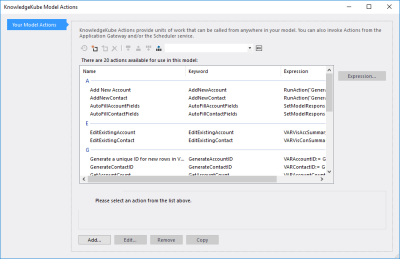Every model has a distinct list of actions, which is empty when the model is created. To view a list of actions in the current model click  situated in the toolbar at the top of the Definition tab.
situated in the toolbar at the top of the Definition tab.
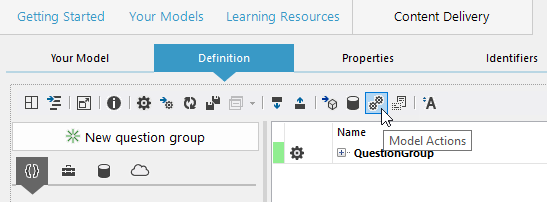
Accessing a list of model actions.
This will open the KnowledgeKube Model Actions interface, where all existing actions in your model are displayed.
To apply a filter to the list, type some text into the Filter field and press the Return key. Any action whose name does not contain your text will be hidden. You can remove the active filter by clearing the contents of the field and pressing Return once more.
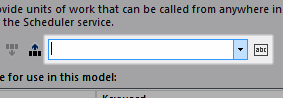
Filtering actions.
You can make changes to the list using buttons in the window's toolbar.
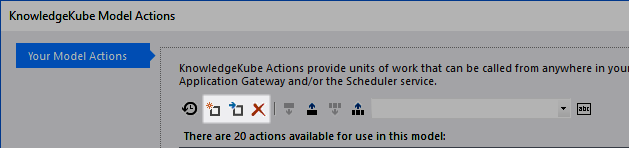
Use these buttons to add, edit and remove actions in your application.
These buttons are covered in their own topics associated with this section. The remaining buttons in the toolbar relate to Source Control of actions.
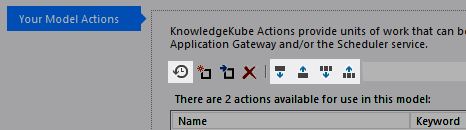
Source control for actions.
These buttons allow you to do the following Source Control actions:
| Name | Description |
|---|---|
| View History | Click  to open the History window for the selected action. This window lets you view a complete list of check-in entries for the action, including who has checked the action in, when the check-in took place, and the comments and reference provided during check-in. This window is for information only, and pressing the OK button will close it. to open the History window for the selected action. This window lets you view a complete list of check-in entries for the action, including who has checked the action in, when the check-in took place, and the comments and reference provided during check-in. This window is for information only, and pressing the OK button will close it. |
| Check Out Action | Click  to Immediately check the selected action out to you. This button will not be available if the action is already checked out to Immediately check the selected action out to you. This button will not be available if the action is already checked out |
| Check In Action | Click  to open a dialog box that asks you to provide a check in comment and, optionally, a check-in reference. After providing this information and clicking Check In, the selected action will be checked back in, making it available to other users. This button will not be available if you do not currently have the selected action checked out. to open a dialog box that asks you to provide a check in comment and, optionally, a check-in reference. After providing this information and clicking Check In, the selected action will be checked back in, making it available to other users. This button will not be available if you do not currently have the selected action checked out. |
| Check Out All Available Actions | Click  to check out all available actions. When you use this option, a pop-up will appear asking you to confirm that you want to check out all actions. to check out all available actions. When you use this option, a pop-up will appear asking you to confirm that you want to check out all actions. |
| Check In All Actions | Click  to check in all actions that you currently have checked out. You will be asked to provide a comment, which will be applied to the history of every action you check in. to check in all actions that you currently have checked out. You will be asked to provide a comment, which will be applied to the history of every action you check in. |
To add and modify actions, and call on them in a model, refer to the following topics:
| Description | Further Reading |
|---|---|
| Create an action in your model, using a special interface. | Creating an Action |
| Create an action, and call on it using an expression. | Calling an Action |
| Modify an action's properties. | Editing an Action's Properties |
| Copy the properties of an existing action situated in your model. | Copying an Action |
| Permanently remove an action from your model. | Deleting an Action |