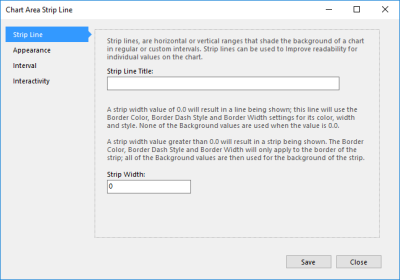Strip lines enable you to highlight a section of a chart area axis. Strip lines can be added once at a specific point on an axis or be repeated at regular intervals. The following example shows a line chart with a strip line on the X-axis, which is positioned at 60 days and is 14 days wide:
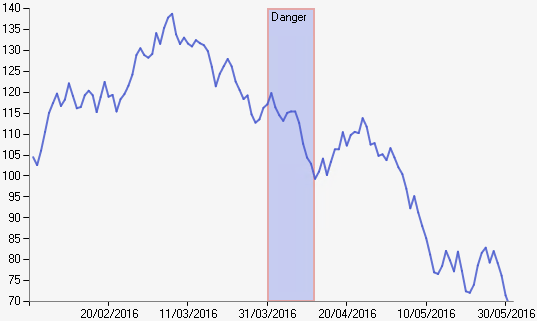
Chart with a strip line on the X-axis.
To add and configure strip lines in an axis, open the Strip Lines panel in the Chart Area Axis interface:
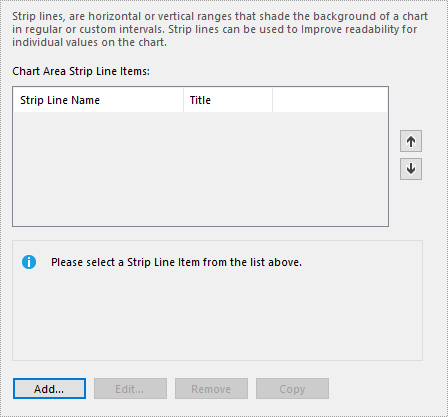
Configuring strip lines in a chart area axis.
To create or edit a strip line, click Add or Edit respectively. Both options will open the Chart Area Strip Lines interface, where you can configure the strip line.
This interface consists of several panels, some of which are themselves split into multiple tabs. The first of these is Strip Line, which contains the following options:
- Strip Line Title - The title to display on the strip line.
- Strip Width - The width of the line. The units used default to the format of the axis, so a strip line with a width of 0 will appear as a single, solid line.
The Appearance panel contains three tabs where you can edit the strip line's visual settings. These tabs provide the following options:
- Title Appearance - Settings for the strip line's title, including the font, text size, and style. You can also set the title's alignment and orientation within the strip line.
- Background - Settings for the strip line's background. This can either be a solid colour or a gradient using two different colours.
- Border - Settings for the strip line's border. You can set the border width, style, colour, and transparency.
Next is the Interval panel, which contains the following options:
- Interval - Controls the frequency of the strip line. Setting this to -1 or 0 will create a single strip line on the axis. Entering a number greater than this will create a repeating strip line, which will be positioned at intervals spaced accordingly to the value specified here.
- Interval Type - The type of interval to use.
- Interval Offset Type - The type of offset to apply to the interval.
- Interval Offset - Determines where the strip line—or first instance, if using a repeating strip line—will appear on the axis.
- Strip Width Type - The format to apply to the strip's width.
Finally, the Interactivity panel contains a single option for applying a Tooltip to the strip line. Simply enter the text you want to appear when the user hovers over the line on the chart.