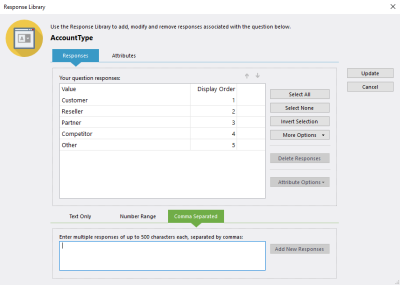The Response Library tool lets you manage responses, and gives you the ability to remove and modify the items in the response list.
To access a question's Response Library double-click the question's Properties tab, and click the Responses button situated on the right-hand side in the tab.
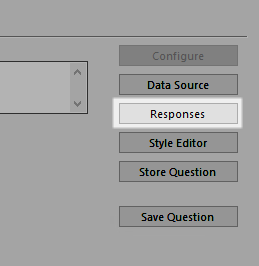
Accessing the Response Library.
This interface contains two tabs, containing a list of Responses and Attributes allocated to the responses respectively.
The Attributes tab contains a list of all attributes assigned to the selected response.
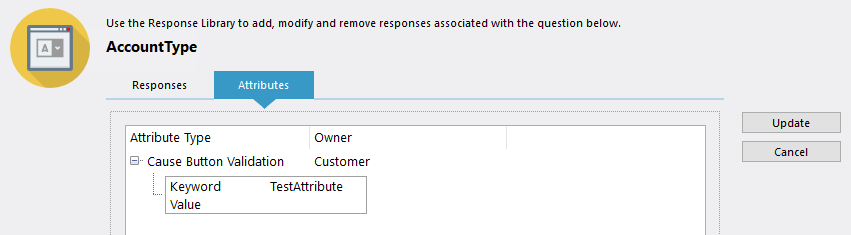
Attributes in the Response Library.
To add an attribute to a response, select it in the Responses tab and select Attribute Options > Add New.
By selecting multiple responses before selecting this option, you can add the same attribute to all of them at the same time.
At the bottom of the window you can see three tabs, which enable you to add responses to the selected question. The process will vary depending on which sub-panel is selected:
| Tab Name | Description | Further Reading |
|---|---|---|
| Text Only | A simple method for adding single responses. Type the response text into the field provided, then click the Add New Response button to add it to the list of responses. | |
| Number Range | Enter an upper and lower numeric limit to create one response for every number between those values. | Adding Multiple Responses Using a Number Range |
| Comma Separated | An expanded version of the Response Text panel, this method lets you add multiple responses simultaneously by inputting a series of comma-separated values. | Adding Multiple Responses Using CSV |
You can also move and delete responses from this interface. To do this, you need to select the responses, which you can do by clicking them or by using the selection tools to the right.
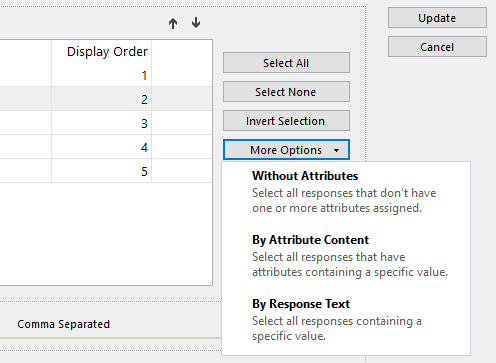
The selections tools in the Response Library.
To change the display order of the selected responses, use the arrow buttons located just above the list panel, and move the selected response one step in the chosen direction.
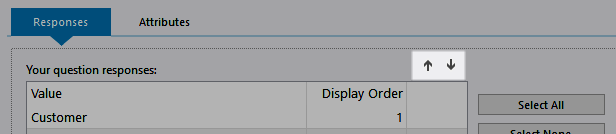
Use these buttons to reposition the selected response.
Deleting responses is done by selecting any responses you no longer need, then clicking the Delete Responses button.
When you have finished modifying the response library for the selected question, click the OK button to save your changes and return to the main KnowledgeKube window.