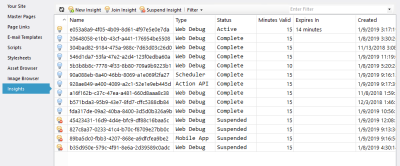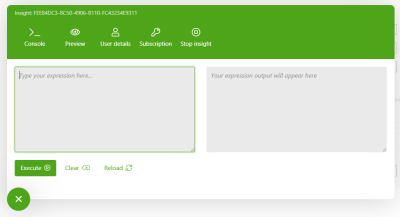The Insights tool lets you see the active model approximately as it will appear when published online. You can also use it to debug your published site, which can help in testing your functionality and identifying errors. Using the tool requires creating an Insight, which is a session that will be active for a specified amount of time.
While an insight is active, you and other users can join it to view the model or site as it will appear on the front end, enabling you to use it as normal. While doing so, the insight is gathering data about everything that occurs while you interact with the page. This includes tracking keyword values, expression executions, load times, site errors, and more.
To maintain insights, click the Content Delivery icon in the main KnowledgeKube window and switch to the Insights panel.
In this panel you can see all insights created for the current site. By default, the panel will only display insights that are Active or Pending. However, you can use the Filter menu to also display Completed or Suspended insights.
While an insight is active or pending, you can Join it to test and debug. At this point, it will open the active model or site in your default browser, where you'll find a pulsing green icon in the bottom-left corner.
Clicking this icon will expand the interface to show you more options.
Here you can access the Console, which is where you can find the data gathered from the active insight. In addition, this also contains the Stop Insight option, as well as the Resolver, which enables you to test expressions on the page. Finally, you can also use Refresh Page to reload the current page.
You can also access your User Details and information about your current Subscription. Selecting either of these options will open a new tab containing the selected information.
To learn how to use these features of the Insights tool, refer to the following topics:
| Description | Further Reading |
|---|---|
| Use an insight to test and preview your current model. | Previewing a Model |
| Test expressions within an active insight. | Testing an Expression in the Insights Tool |
| Create a new insight. | Creating an Insight |
| Use an existing insight. | Joining an Insight |
| Close an active insight to suspend it permanently. | Suspending an Active Insight |