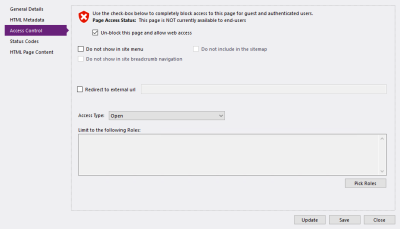Determine how the selected page can be accessed by users of your site, and which users should be able to view it.
A new page is blocked by default, meaning it cannot be accessed by anybody even after being published.
Implementation:
- Switch to the Access Control panel when editing a page.
- Tick or untick the check box at the top of the panel to determine if the selected page can be accessed by anyone.
The check box and its associated content will change in appearance depending if you tick or untick the option for blocking a page.
- (Optional) tick the Do Not Show In Site Menu if you do not want the selected page to show up in the interactive navigation menu displayed on your site.
- Use the Access Type drop-down menu to specify what type of user should be able to access the selected page when it is available on the site.
There are several access types you can specify:
- Open - The page will be available to all users, regardless of whether or not they are currently logged into the site. This is the default setting for all new pages.
- Anonymous - The page will only be available to users who are not currently logged into the site.
- Authenticated - The page will only be available to users that are currently logged into the site using a valid user name and password.
- (Non-Authenticated Users Only) Skip ahead to step 10.
- (Authenticated Users Only) Click the Pick Roles button to further restrict the selected page to particular User Roles.
- (Authenticated Users Only) In the Select Roles dialog select which user roles should be able to access the selected page, by putting a tick in the relevant check boxes.
- (Authenticated Users Only) Click OK.
The selected roles will appear in the Limit To The Following Roles field. Now, the page will be inaccessible to users who do not have at least one of the roles you specified.
- (Optional) Click Update to save and publish your changes without closing the active window.
- (Optional) Click Save to publish your changes to the site, and close the active window.