Create a colour key that can be applied to cards in a Kanban board. When a colour key is added to a card, the corresponding colour will appear on the card itself.
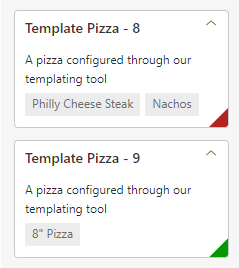
An example of colour keys used to add red and green highlights to cards on a Kanban board.
Implementation:
- Switch to the Definition tab.
- Double-click the Kanban control to which you want to add colour keys.
- Click Configure to open the Kanban Definition dialog.
- Switch to the Cards panel and open the Appearance tab.
- Tick the Use Coloured Indicators check box.
- Use the Colour Key Field drop-down menu to select the data field that corresponds to your colour key ID. For more information, refer to Configuring a Kanban Board.
- Click Add to create a new colour key.
- Double-click the Colour Key Value field and type a name for the key, which will be used to reference it when adding it to a task.
- Click
 to open a colour picker.
to open a colour picker. - Select the colour you want to apply and click OK.
- Repeat this process to create all the colour keys you require.
- Click Save to confirm the changes.
For more information on applying a colour key to a card, refer to Creating a Kanban Card.
