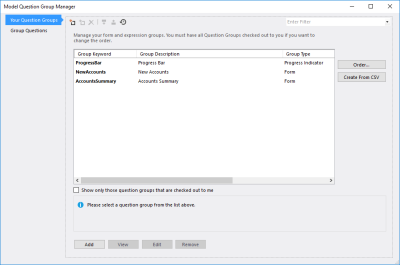The Model Question Group Manager dialog provides a compact interface that lets you add, edit and re-arrange question group and their contents.
To access this dialog make sure a model is open, select the Question Groups menu, and click Manage Groups.
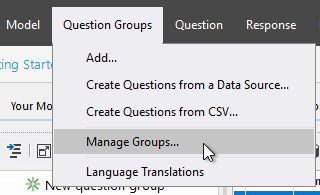
Accessing the Model Question Group Manager Interface.
You cannot make changes to existing groups unless they are checked out to you, and you cannot re-order groups using this interface unless you have every group in the model checked out to you. You can use this interface to check groups in or out, as required.
The window consists of two panels, the first of which is called Your Question Groups and lists every question group in the selected model.
You can make changes to this list using buttons in the panel's toolbar.

Use these buttons to add, edit, and remove question groups in your application.
These buttons allow you to do the following:
| Description | Further Reading |
|---|---|
Add a group  to open the Question Group dialog, where you can add a question group to your application. to open the Question Group dialog, where you can add a question group to your application. |
Creating a Question Group |
Edit a group  to open the Question Group dialog, where you can edit the properties of a selected question group. to open the Question Group dialog, where you can edit the properties of a selected question group. |
Editing a Question Group's Properties |
Remove a group  from your application. from your application. |
Deleting a Question Group |
At the bottom of the window you'll find buttons that replicate the behaviour of the three mentioned above. In addition, the View button lets you open the Question Group dialog, even if you do not have the selected group checked out. Doing this will let you view the group's properties, but not modify them.
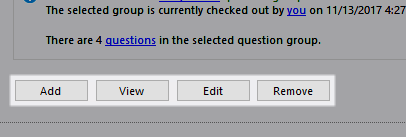
Use these buttons to manage your question groups.
The remaining buttons in the toolbar relate to Source Control of question groups.
| Name | Description |
|---|---|
| Check-Out Group | Click |
| Check-In Group | Click |
| View Check-In History | Click  to open the History window for the selected question group. This window lets you view a complete list of check-in entries for the group, including who has checked it in, when the check-in took place, and the comments and reference provided during check-in. This window is for information only, and pressing the OK button will close it. to open the History window for the selected question group. This window lets you view a complete list of check-in entries for the group, including who has checked it in, when the check-in took place, and the comments and reference provided during check-in. This window is for information only, and pressing the OK button will close it. |
Ticking the check box immediately below the list will hide any question groups that you do not currently have checked out.
To re-order groups and manage their content, refer to the following topics:
| Description | Further Reading |
|---|---|
| Change the order of the question groups you add to your model. | Re-ordering Question Groups |
| Maintain the questions within a group using the same interface you manage your groups. | Maintaining Your Questions |
All changes made using this window are immediate, so you can simply close the window when you are ready to return to the previous one.