When creating the source document for a Dynamic Document Item, you can use one of both of the methods to display images:
- Embedding an image in the source document will cause that image to be uploaded with the rest of the document's contents, converting it into a KnowledgeKube Image Item.
- Referencing an image with an Image field in the body of a source document tells KnowledgeKube to display that image in place of the field when the document item is used to generate a PDF. The image can either be an existing Image Item, a file stored in an accessible network location, or a base64 binary string.
In addition to image items created automatically when a document is uploaded, further images can be uploaded manually for use with dynamic document items. Each document item has its own set of images that is not available to others, which you can view by switching to the Image Information panel while editing the document item.
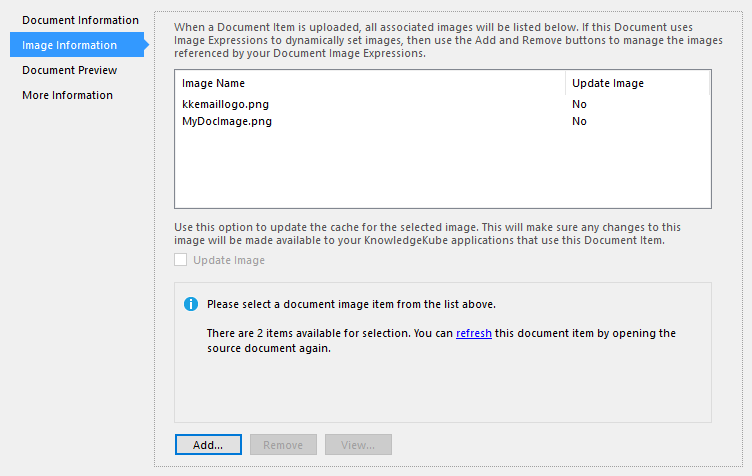
The Image Information panel for a document item.
Most image items can only be used by the document they were uploaded alongside. The exception to this is a Shared Image Item, which can be used by any document in the current repository.
By default, each image item uses a cached version of its respective image, which was uploaded when the item was created. If you select an image item and then tick its Update Image check box, KnowledgeKube will refresh the image the next time a document that uses it is generated. After the image has been updated, this check box will become unticked again.
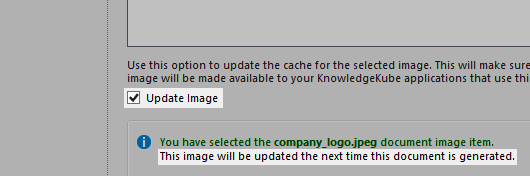
Setting an image item to update each time it is used by a document item.
The panel will initially show all images that were embedded in the uploaded document. These images are static, and the only way to update them is to make changes to the source document, then click the Refresh link. This allows you to upload a newer version of the document containing the updated images.
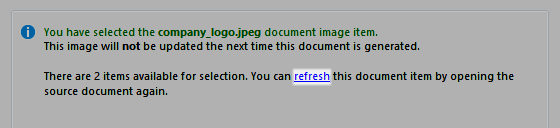
Manually updating the cached version of an image.
To learn how to add and modify referenced images, refer to the following topics:
| Description | Further Reading |
|---|---|
| Upload an image for use in the source document. | Uploading an Image Item |
| Preview the selected image included in the source document. | Viewing an Image Item |
| Remove the selected image from your model. | Removing an Image Item |
