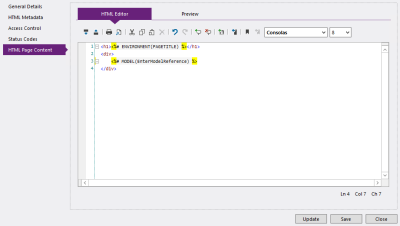The HTML Page Content panel consists of two tabs, the first of which lets you modify the Markup of the selected page, while the second offers an approximation of what the page will look like when viewed online. The initial view of this panel will present the HTML Editor tab.
Markup is contextually highlighted as you type, letting you identify relevant sections - and spot potential errors - at a glance, regardless of whether you're editing HTML, CSS or JavaScript.
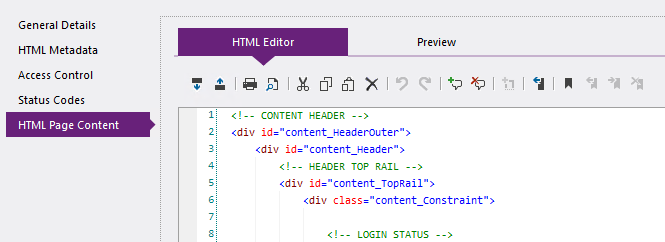
Syntax highlighting applied to HTML markup.
Implementation:
- Switch to the HTML Page Content panel when editing a page.
- Make sure the HTML Editor tab is displayed.
- Modify the markup by manually writing in the editor, or click
 to place Asset Tags in the markup of your selected page.
to place Asset Tags in the markup of your selected page.
Depending on the type of page you're viewing, this markup will affect a different aspect of the final page content:
- Master Pages - Markup in the editor determines the Outer Body content of all pages associated with the master page. This markup must include a special type of element to indicate where the content derived from an associated standard page will be rendered. The syntax of this element is shown below:
<%# PLACEHOLDER() %>
- Standard Pages - Markup in the editor determines the Inner Body content of the resulting page, which will be nested within the associated master page using a placeholder tag, as described above.
- Switch to the Preview tab to view a basic representation of the selected page, based on its markup.
This preview is capable of showing the result of markup, styles and scripts associated with the page and its master page. However, it is not able to display the dynamic content created using stand-alone or wrap-around Elements, so this type of markup will be shown as-is.
- (Optional) Click Update to save and publish your changes without closing the active window.
- (Optional) Click Save to publish your changes to the site, and close the active window.