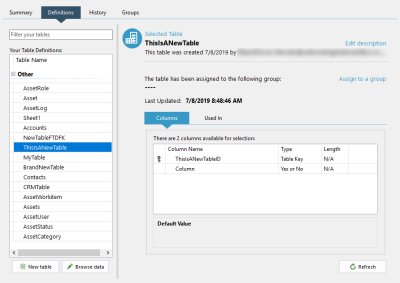Tables organise data into columns and rows. You can use table data to store and display information in a structured format. To create and manage tables switch to the Definitions tab within the Data Designer interface.
This window contains a list of tables on the left, and another on the right that shows all columns in the selected table. Here, you can also view information about when the table was created and by which user, as well as the last time it was updated.
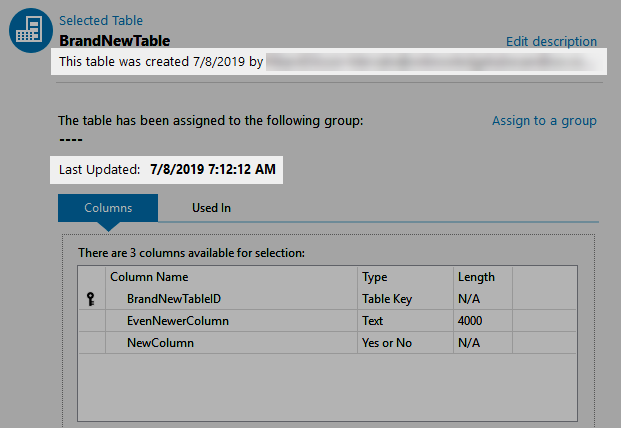
The selected table's creation and modification information.
You can add columns to a table when you first create it, but you can also add them after the fact by editing the table.
Once a column has been added to a table it cannot be edited in the Data Designer.
When a table is first created it will contain an automatically generated ID column. This is known as the Table ID column and its name will match the name of the table - for example YourTableNameID. This table holds integer values that represents the order in which rows were created, and serves as unique identifier for each row. As such, values in this column cannot be edited.
To learn how to add and modify a table using the Data Designer interface, refer to the following topics:
| Description | Further Reading |
|---|---|
| Create a table in your repository. | Creating a Table |
| Make changes to an existing table's structure. | Editing a Table |
| Copy an existing table, including its data. | Copying a Table |
| Permanently delete the selected table, including all of its columns and data. | Deleting a Table |